How to Easily Install Android Apps on Your Windows 11 PC
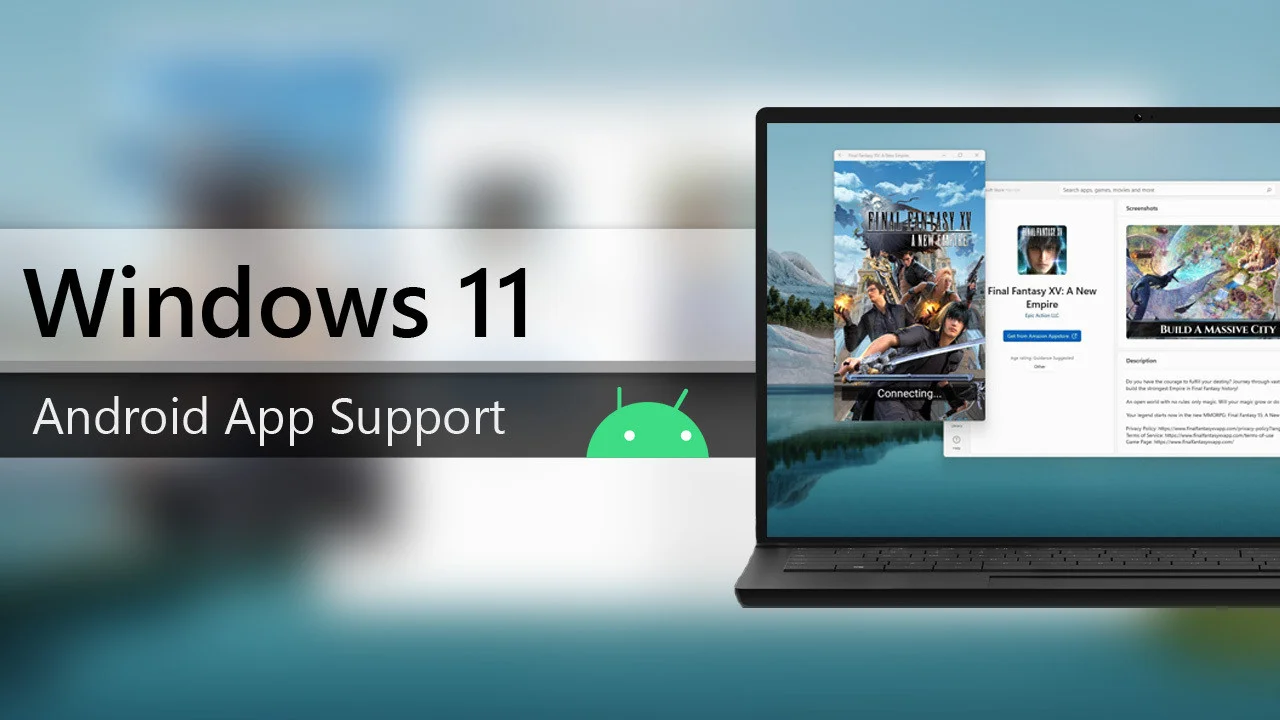
Running Android apps on Windows 11 enhances the versatility and functionality of your PC, allowing you to enjoy your favorite mobile apps on a larger screen. This guide will walk you through the process of easily installing Android apps on your Windows 11 PC, ensuring a smooth and seamless experience.
Ensure Your PC Meets Requirements
Before you begin, make sure your PC meets the following system requirements for running Android apps on Windows 11:
- Windows 11 with the latest updates installed.
- Microsoft Store version 22110.1402.6.0 or higher.
- A minimum of 8GB of RAM (16GB recommended for optimal performance).
- SSD storage for faster app loading and performance.
Enable Virtualization
Virtualization allows your PC to create a virtual environment for running Android apps, which is essential for their proper functioning. To enable virtualization:
- Restart your PC.
- Access the BIOS/UEFI settings by pressing F2, F12, Delete, or Esc during startup.
- Locate and enable the “Virtualization” setting.
- Save changes and exit the BIOS/UEFI settings.
Install Windows Subsystem for Android™️ (WSA)
The Windows Subsystem for Android™️ (WSA) enables your PC to run Android apps seamlessly by providing a compatibility layer. To install WSA:
- Open the Microsoft Store on your Windows 11 PC.
- Search for “Windows Subsystem for Android™️”.
- Click the “Get” button to download and install WSA on your system.
Set Up Amazon Appstore
The Amazon Appstore serves as the platform for downloading and managing Android apps on your Windows 11 PC. To set it up:
- Open the Microsoft Store.
- Search for “Amazon Appstore”.
- Click “Get” and follow the on-screen instructions to install.
- Launch the Amazon Appstore and sign in with your Amazon account.
Install and Run Android Apps
To install and run Android apps on your Windows 11 PC:
- Open the Amazon Appstore.
- Browse or search for the desired app.
- Click “Install” and wait for the installation to complete.
Conclusion
Installing Android apps on your Windows 11 PC is straightforward and enhances your device's functionality. Explore and enjoy your favorite Android apps seamlessly on a larger screen. Share this guide with others, and feel free to leave comments or questions below to share your experience or seek further assistance.
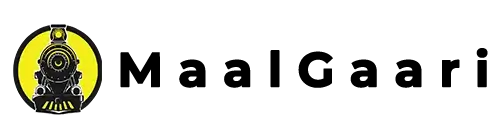
-
Product on sale
 Baseus Cafule USB to Mico Charging Data Cable for Android Phones – Reversable cableconnection support – 1 Meter length – 2.4A Black & Grey – 1 Meter Length – USB to iOS – Nylon Alloy – Nylon Braided – Fast & Reliable Charging – Data Transfer as Well – Highly FlexibleOriginal price was: ₨ 2,000.₨ 1,499Current price is: ₨ 1,499.
Baseus Cafule USB to Mico Charging Data Cable for Android Phones – Reversable cableconnection support – 1 Meter length – 2.4A Black & Grey – 1 Meter Length – USB to iOS – Nylon Alloy – Nylon Braided – Fast & Reliable Charging – Data Transfer as Well – Highly FlexibleOriginal price was: ₨ 2,000.₨ 1,499Current price is: ₨ 1,499. -
Product on sale
 P10 Unique Combination Smart Watch 2 Straps 1 AirPods 1 Power Bank 1 Mobile Charger Wireless Charging – High Quality Power Bank – For Fast & Reliable Charging – High Quality Sound With AirPods – HD Display – Health Tracking – Bluetooth Calling – Sports ModeOriginal price was: ₨ 7,000.₨ 5,299Current price is: ₨ 5,299.
P10 Unique Combination Smart Watch 2 Straps 1 AirPods 1 Power Bank 1 Mobile Charger Wireless Charging – High Quality Power Bank – For Fast & Reliable Charging – High Quality Sound With AirPods – HD Display – Health Tracking – Bluetooth Calling – Sports ModeOriginal price was: ₨ 7,000.₨ 5,299Current price is: ₨ 5,299. -
Product on sale
 Apple AirPods Pro 🖤 Matte Black Edition – Customizable fit- Long Lasting Battery Life – Auto Connect – Spatial Audio – Wireless ChargingOriginal price was: ₨ 5,000.₨ 2,999Current price is: ₨ 2,999.
Apple AirPods Pro 🖤 Matte Black Edition – Customizable fit- Long Lasting Battery Life – Auto Connect – Spatial Audio – Wireless ChargingOriginal price was: ₨ 5,000.₨ 2,999Current price is: ₨ 2,999. -
Product on sale
 P8 Ultra Smart Watch 6 Straps 1 AirPods 1 Female Watch 1 Jelly Case Beautiful Design – Wireless Charging – Bluetooth Calling – Health Trcking – Water Resistant – Big Display Screen – Stereo Sound AirPods – Best For GamingOriginal price was: ₨ 6,999.₨ 4,999Current price is: ₨ 4,999.
P8 Ultra Smart Watch 6 Straps 1 AirPods 1 Female Watch 1 Jelly Case Beautiful Design – Wireless Charging – Bluetooth Calling – Health Trcking – Water Resistant – Big Display Screen – Stereo Sound AirPods – Best For GamingOriginal price was: ₨ 6,999.₨ 4,999Current price is: ₨ 4,999. -
Product on sale
 Baseus Cafule Series Type-C to iPhone Metal Data Cable Power Delivery (PD) 20 Watts 1 Meter 1 Meter Length – Beautiful Design – Aviod Overheating to Damage – Fast & Reliable Charging – PD20 Watts – 480 Mbps – Build With High Quality Material – Zinc Alloy + Nylon BraidedOriginal price was: ₨ 3,000.₨ 2,199Current price is: ₨ 2,199.
Baseus Cafule Series Type-C to iPhone Metal Data Cable Power Delivery (PD) 20 Watts 1 Meter 1 Meter Length – Beautiful Design – Aviod Overheating to Damage – Fast & Reliable Charging – PD20 Watts – 480 Mbps – Build With High Quality Material – Zinc Alloy + Nylon BraidedOriginal price was: ₨ 3,000.₨ 2,199Current price is: ₨ 2,199. -
Product on sale
 Baseus GaN5 Pro 65 Watts Charger – 3 Ports 2 Type-C + USB – Type-C to Type-C 100 Watts 1M FREE Charging Cable Baseus Xiaobai seriesWith 1.5 Meter 100W Type Cable – Fast & Reliable Charging – Triple Fast Charging With One Cable – Optimized Structure With Tighter Plugin – 65W Stable Charging – BPSII Smart Power Split Safe Charging Without Overheating – Build With Latest GaN TechnologyOriginal price was: ₨ 10,500.₨ 8,799Current price is: ₨ 8,799.
Baseus GaN5 Pro 65 Watts Charger – 3 Ports 2 Type-C + USB – Type-C to Type-C 100 Watts 1M FREE Charging Cable Baseus Xiaobai seriesWith 1.5 Meter 100W Type Cable – Fast & Reliable Charging – Triple Fast Charging With One Cable – Optimized Structure With Tighter Plugin – 65W Stable Charging – BPSII Smart Power Split Safe Charging Without Overheating – Build With Latest GaN TechnologyOriginal price was: ₨ 10,500.₨ 8,799Current price is: ₨ 8,799. -
 Haino Teko Air 2 AirPods – Eye Catching Design – True Wireless – High Quality Sound – Seamless Bluetooth Connectivity
Haino Teko Air 2 AirPods – Eye Catching Design – True Wireless – High Quality Sound – Seamless Bluetooth Connectivity -
Product on sale
 Watch 9 Suit + Earphones 3 Straps & Earphones in Box – 2.02 Inches Big Display Screen – Wireless Charging – Eye Catching Design – High Quality Packing – Bluetooth Calling – AirPods With Stereo Sound – Water Resistant – Build With Advanced TechnologyOriginal price was: ₨ 6,500.₨ 4,499Current price is: ₨ 4,499.
Watch 9 Suit + Earphones 3 Straps & Earphones in Box – 2.02 Inches Big Display Screen – Wireless Charging – Eye Catching Design – High Quality Packing – Bluetooth Calling – AirPods With Stereo Sound – Water Resistant – Build With Advanced TechnologyOriginal price was: ₨ 6,500.₨ 4,499Current price is: ₨ 4,499. -
Product on sale
 Baseus UnionJoy 17-Ports Type-C Docking HUB with Triple-Display Space Grey – HDMI 4K@60Hz + DP 4K@60Hz + USB + Type-C + RJ45 + SD/TF Card slot 100W Charging – Triple 4K Display – Multiple USB Ports – Ethernet – SD Card Reader – Audio ConnectivityOriginal price was: ₨ 35,000.₨ 32,999Current price is: ₨ 32,999.
Baseus UnionJoy 17-Ports Type-C Docking HUB with Triple-Display Space Grey – HDMI 4K@60Hz + DP 4K@60Hz + USB + Type-C + RJ45 + SD/TF Card slot 100W Charging – Triple 4K Display – Multiple USB Ports – Ethernet – SD Card Reader – Audio ConnectivityOriginal price was: ₨ 35,000.₨ 32,999Current price is: ₨ 32,999. -
Product on sale
 Baseus Gen2 11 Ports Hub Type-C Adapter Fast 500MBps – Data Transfer – Multiple Ports – Safe Charging – Compact Design – Eye CatchingOriginal price was: ₨ 22,000.₨ 19,999Current price is: ₨ 19,999.
Baseus Gen2 11 Ports Hub Type-C Adapter Fast 500MBps – Data Transfer – Multiple Ports – Safe Charging – Compact Design – Eye CatchingOriginal price was: ₨ 22,000.₨ 19,999Current price is: ₨ 19,999. -
Product on sale
 Baseus 20W Quick ChargerDual Charging – Rapid Charge – Overheat Protection – Cutting-edge Technology – Portable Size – Wide CompatibilityOriginal price was: ₨ 4,450.₨ 3,400Current price is: ₨ 3,400.
Baseus 20W Quick ChargerDual Charging – Rapid Charge – Overheat Protection – Cutting-edge Technology – Portable Size – Wide CompatibilityOriginal price was: ₨ 4,450.₨ 3,400Current price is: ₨ 3,400. -
Product on sale
 i20 Ultra 2 Max Suit With AirPods Beautiful 7Straps – Jelly Case – Bluetooth Calling – Health Tracking – Water Resistant – High QualityOriginal price was: ₨ 8,000.₨ 4,999Current price is: ₨ 4,999.
i20 Ultra 2 Max Suit With AirPods Beautiful 7Straps – Jelly Case – Bluetooth Calling – Health Tracking – Water Resistant – High QualityOriginal price was: ₨ 8,000.₨ 4,999Current price is: ₨ 4,999. -
Product on sale
 Apple AirPods Pro (2nd Generation) Wireless Bluetooth – Spatial Audio – Extra Long Battery Life – Buzzer Speaker – Lanyard Loop – H2 ChipOriginal price was: ₨ 5,000.₨ 2,799Current price is: ₨ 2,799.
Apple AirPods Pro (2nd Generation) Wireless Bluetooth – Spatial Audio – Extra Long Battery Life – Buzzer Speaker – Lanyard Loop – H2 ChipOriginal price was: ₨ 5,000.₨ 2,799Current price is: ₨ 2,799. -
Product on sale
 Apple AirPods Pro 2nd Gen Active Noise Cancellation – Water Resistant – Multiple Gestures – Wireless Charging – Buzzer Speaker – Find My AppOriginal price was: ₨ 6,000.₨ 3,499Current price is: ₨ 3,499.
Apple AirPods Pro 2nd Gen Active Noise Cancellation – Water Resistant – Multiple Gestures – Wireless Charging – Buzzer Speaker – Find My AppOriginal price was: ₨ 6,000.₨ 3,499Current price is: ₨ 3,499. -
Product on sale
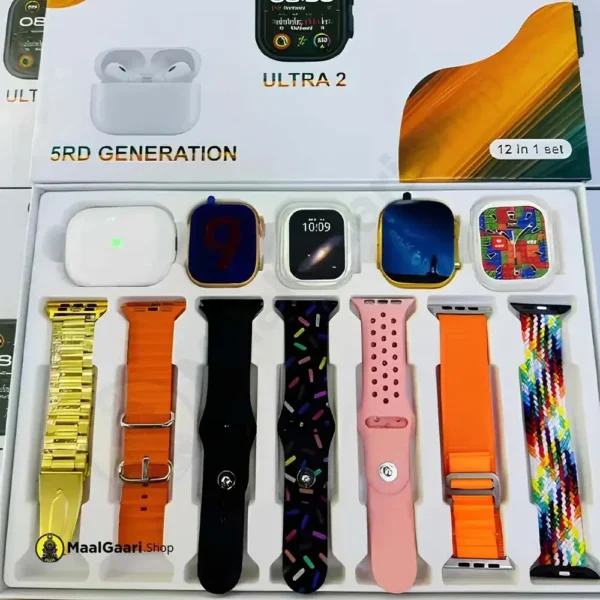 i60 Ultra Suit 1 Ultra Watch 1 Jelly Cases 7 Straps AirPods 2.3 Inch Display Screen – 1 Ultra Watch – 49mm Dial – 1 Non Ultra – 45mm Dial – Wireless Charging – Sports Mode – Bluetooth Calling – Multiple AppsOriginal price was: ₨ 6,500.₨ 4,999Current price is: ₨ 4,999.
i60 Ultra Suit 1 Ultra Watch 1 Jelly Cases 7 Straps AirPods 2.3 Inch Display Screen – 1 Ultra Watch – 49mm Dial – 1 Non Ultra – 45mm Dial – Wireless Charging – Sports Mode – Bluetooth Calling – Multiple AppsOriginal price was: ₨ 6,500.₨ 4,999Current price is: ₨ 4,999. -
Product on sale
 Apple AirPods 3 Black Matte Black Color 🖤 Eye Catching Design – True Wireless – Stereo Bass Sound – Wireless Charging – Titanium Quality – Best For Gaming – Seamless Bluetooth Connectivity – Compatible With All DevicesOriginal price was: ₨ 4,500.₨ 2,999Current price is: ₨ 2,999.
Apple AirPods 3 Black Matte Black Color 🖤 Eye Catching Design – True Wireless – Stereo Bass Sound – Wireless Charging – Titanium Quality – Best For Gaming – Seamless Bluetooth Connectivity – Compatible With All DevicesOriginal price was: ₨ 4,500.₨ 2,999Current price is: ₨ 2,999. -
 S300 Ultra 2 Smart Watch 7 Straps 1 AirPods 1 Jellyy Case Beautiful Straps – 49mm Dial – Series 9 Watch – 10 in 1 – Wireless Charging – Bluetooth Calling – Water Resistant – Budget Friendly – Sports Mode – Beautiful Watch Faces – Health Tracking
S300 Ultra 2 Smart Watch 7 Straps 1 AirPods 1 Jellyy Case Beautiful Straps – 49mm Dial – Series 9 Watch – 10 in 1 – Wireless Charging – Bluetooth Calling – Water Resistant – Budget Friendly – Sports Mode – Beautiful Watch Faces – Health Tracking -
Product on sale
 Apple AirPods Max – Spatial Audio – Volume Adjust Button – Long Lasting Battery Life – Auto Connection – Highly Comfortable – Active Noise CancellationOriginal price was: ₨ 6,000.₨ 3,999Current price is: ₨ 3,999.
Apple AirPods Max – Spatial Audio – Volume Adjust Button – Long Lasting Battery Life – Auto Connection – Highly Comfortable – Active Noise CancellationOriginal price was: ₨ 6,000.₨ 3,999Current price is: ₨ 3,999. -
Product on sale
 Sound Core Anker Sports X10 Earbuds True Wireless – Workout Earbuds – Bluetooth Connectivity – IPX7 Waterproof – Bluetooth 5.2 – Extended Battery Life – 210 Degree Rotation – 2X More Bass – Highly ComfortableOriginal price was: ₨ 25,000.₨ 19,000Current price is: ₨ 19,000.
Sound Core Anker Sports X10 Earbuds True Wireless – Workout Earbuds – Bluetooth Connectivity – IPX7 Waterproof – Bluetooth 5.2 – Extended Battery Life – 210 Degree Rotation – 2X More Bass – Highly ComfortableOriginal price was: ₨ 25,000.₨ 19,000Current price is: ₨ 19,000. -
 Apple AirPods Pro 2 Black Flexiable Ear Tips – Stereo Sound – Wireless & Charging – Long Lasting Battery Life – Black Edition – Titanium Quality – Bluetooth Calling – Best For Gaming
Apple AirPods Pro 2 Black Flexiable Ear Tips – Stereo Sound – Wireless & Charging – Long Lasting Battery Life – Black Edition – Titanium Quality – Bluetooth Calling – Best For Gaming -
Product on sale
 Baseus Cube Pro Type-C Port 30 Watts Fast Charger | Compact GaN Technology | Power Delivery (PD) 3.0 & Quick Charge (QC) 4.0 Compatible | Travel-Friendly Design Beautiful Black Color – Smooth Round Corners – 30W Stable Charging – Smart Cooling Heaalthy Baattery – Highly Protective – Fast & Reliable Charging – Build With Modern TechnologyOriginal price was: ₨ 5,500.₨ 4,499Current price is: ₨ 4,499.
Baseus Cube Pro Type-C Port 30 Watts Fast Charger | Compact GaN Technology | Power Delivery (PD) 3.0 & Quick Charge (QC) 4.0 Compatible | Travel-Friendly Design Beautiful Black Color – Smooth Round Corners – 30W Stable Charging – Smart Cooling Heaalthy Baattery – Highly Protective – Fast & Reliable Charging – Build With Modern TechnologyOriginal price was: ₨ 5,500.₨ 4,499Current price is: ₨ 4,499. -
Product on sale
 Baseus Metal Gleam Series 4 in 1 Multifunctional Type-C HUB Docking Station The Ultimate High-Speed Data Transfer and 4K HD Quality Docking Station with 100W Fast Charging for MacBook Pro – Windows – and More…Original price was: ₨ 8,000.₨ 6,499Current price is: ₨ 6,499.
Baseus Metal Gleam Series 4 in 1 Multifunctional Type-C HUB Docking Station The Ultimate High-Speed Data Transfer and 4K HD Quality Docking Station with 100W Fast Charging for MacBook Pro – Windows – and More…Original price was: ₨ 8,000.₨ 6,499Current price is: ₨ 6,499. -
 Sound Core Anker Liberty 4 NC Earbuds – True Wireless – 360 Degree Sound – Adpative ANC – Long Lasting Battery Life – Heart Beat Tracker – Noise Reduction – Personalized Listening – Eye Catching Colors
Sound Core Anker Liberty 4 NC Earbuds – True Wireless – 360 Degree Sound – Adpative ANC – Long Lasting Battery Life – Heart Beat Tracker – Noise Reduction – Personalized Listening – Eye Catching Colors -
Product on sale
 Baseus GaN5 Pro Dual USB-C 40 Watts Fast Charger – 2 Ports Type-C – Power Delivery (PD) 3.0 & Quick Charge (QC) 4.0 Compatible 2 Charging Ports – 40 Watts Turbo Charger – High Compatibility – Optimized Charging – Smart & Portable – Fast & Reliable Charging – Eye Catching Design – Build Woth Advance TechnologyOriginal price was: ₨ 8,000.₨ 5,999Current price is: ₨ 5,999.
Baseus GaN5 Pro Dual USB-C 40 Watts Fast Charger – 2 Ports Type-C – Power Delivery (PD) 3.0 & Quick Charge (QC) 4.0 Compatible 2 Charging Ports – 40 Watts Turbo Charger – High Compatibility – Optimized Charging – Smart & Portable – Fast & Reliable Charging – Eye Catching Design – Build Woth Advance TechnologyOriginal price was: ₨ 8,000.₨ 5,999Current price is: ₨ 5,999. -
Product on sale
 Baseus Encok C17 Type-C In-Ear Headphones, Wired Headset with Mic & Button Controls for Music & Volume – Type-C for Samsung, Huawei, Pixel & Other Mobiles. Lateral in Ear Wired – With Mic – Button Control – Double Sound Ejector – 14mm Moving Coil – Highly Confortable – Half in Ear Design – Lossless Sound Quality – High Definition Voice Calling – High Quality PackingOriginal price was: ₨ 4,000.₨ 2,899Current price is: ₨ 2,899.
Baseus Encok C17 Type-C In-Ear Headphones, Wired Headset with Mic & Button Controls for Music & Volume – Type-C for Samsung, Huawei, Pixel & Other Mobiles. Lateral in Ear Wired – With Mic – Button Control – Double Sound Ejector – 14mm Moving Coil – Highly Confortable – Half in Ear Design – Lossless Sound Quality – High Definition Voice Calling – High Quality PackingOriginal price was: ₨ 4,000.₨ 2,899Current price is: ₨ 2,899.

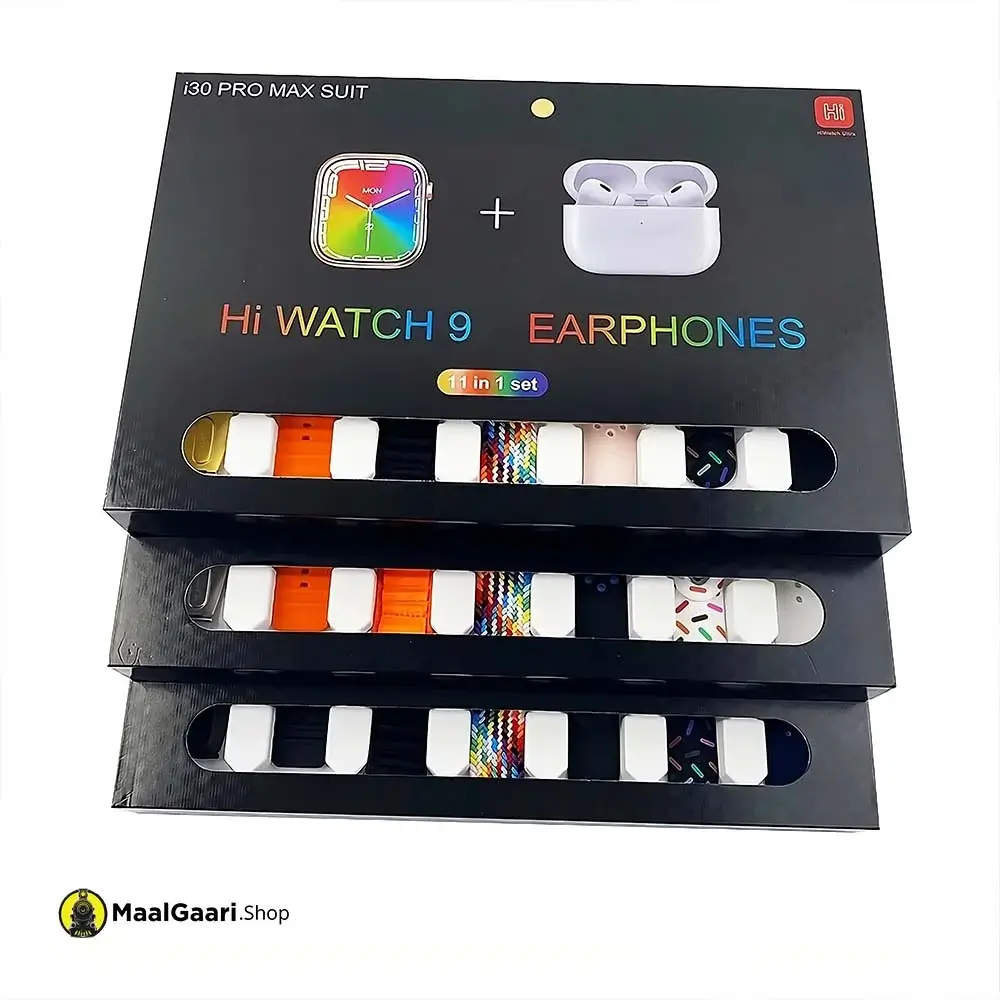

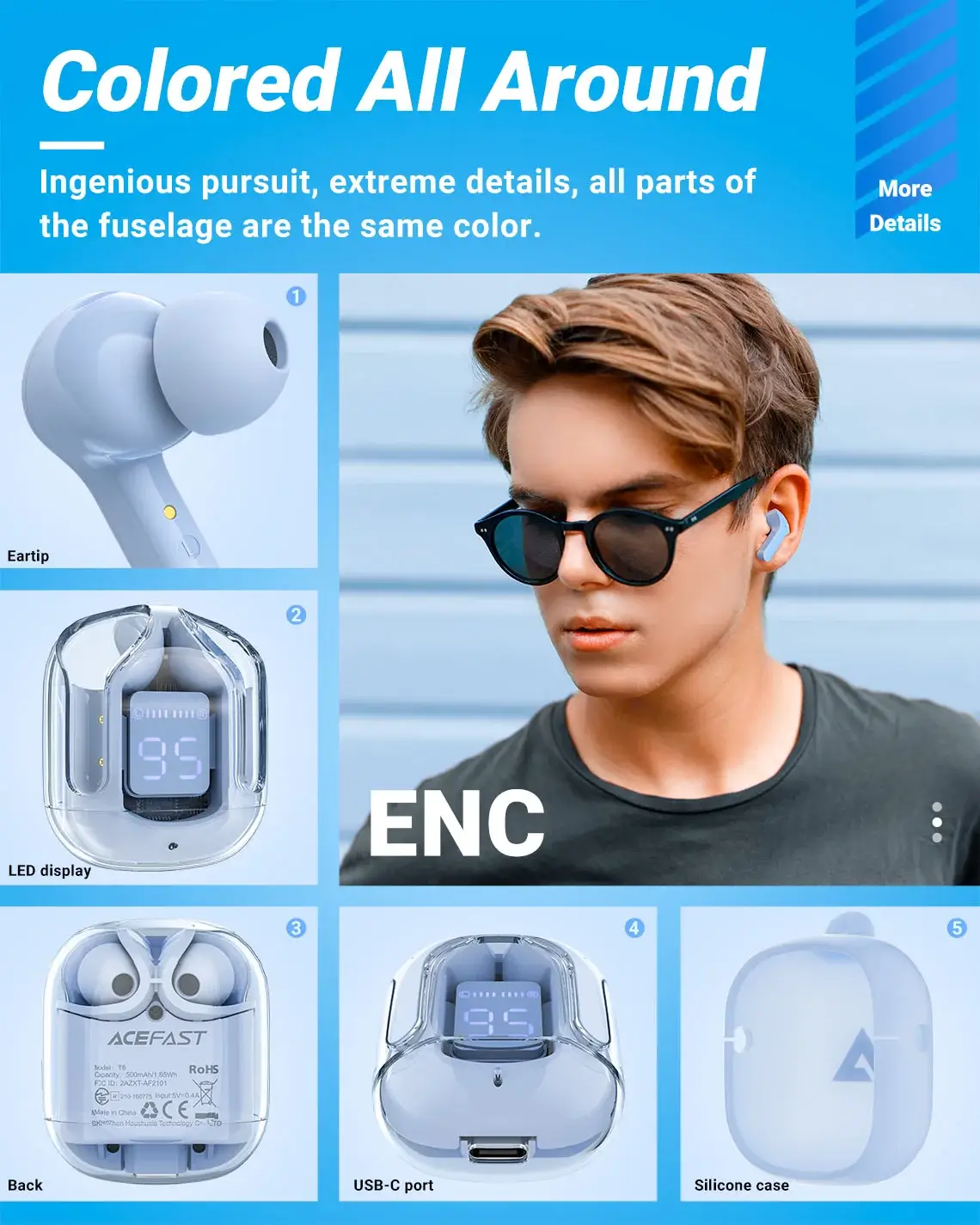


 Tripods
Tripods
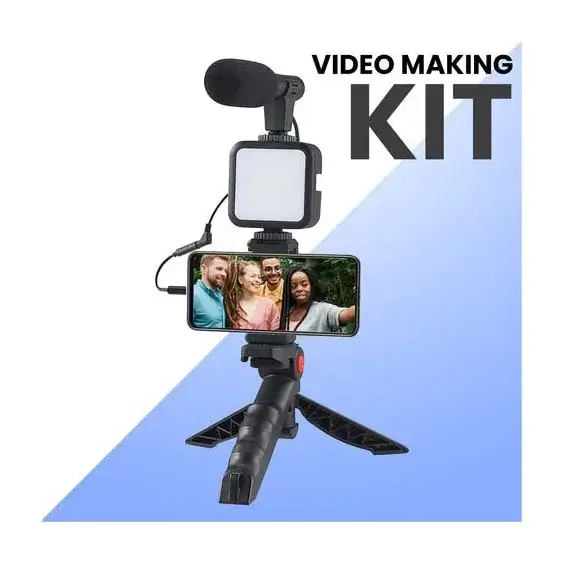


































 Top Brands
Top Brands Onikuma Gaming
Onikuma Gaming Sony
Sony JBL
JBL