Whether you’re a new iPhone user or have been using one since the beginning, there are settings you might not have explored yet. You might have discovered ways to extend battery life, but do you know how to boost your privacy or use the secret button on the back of your phone? Some options are hidden deep in the settings. Here are some tips and tricks to make your iPhone experience even better.
Optimize Your iPhone with These 23 iOS Settings
If you’re trying to save battery life or set up shortcuts for your favorite activities, these tips will help.
1. Stop Apps from Tracking Your Exact Location
Some apps need your precise location, but not all. Go to Settings, select an app (like Instagram), tap Location, and toggle off Precise Location. This ensures the app only knows your approximate location.
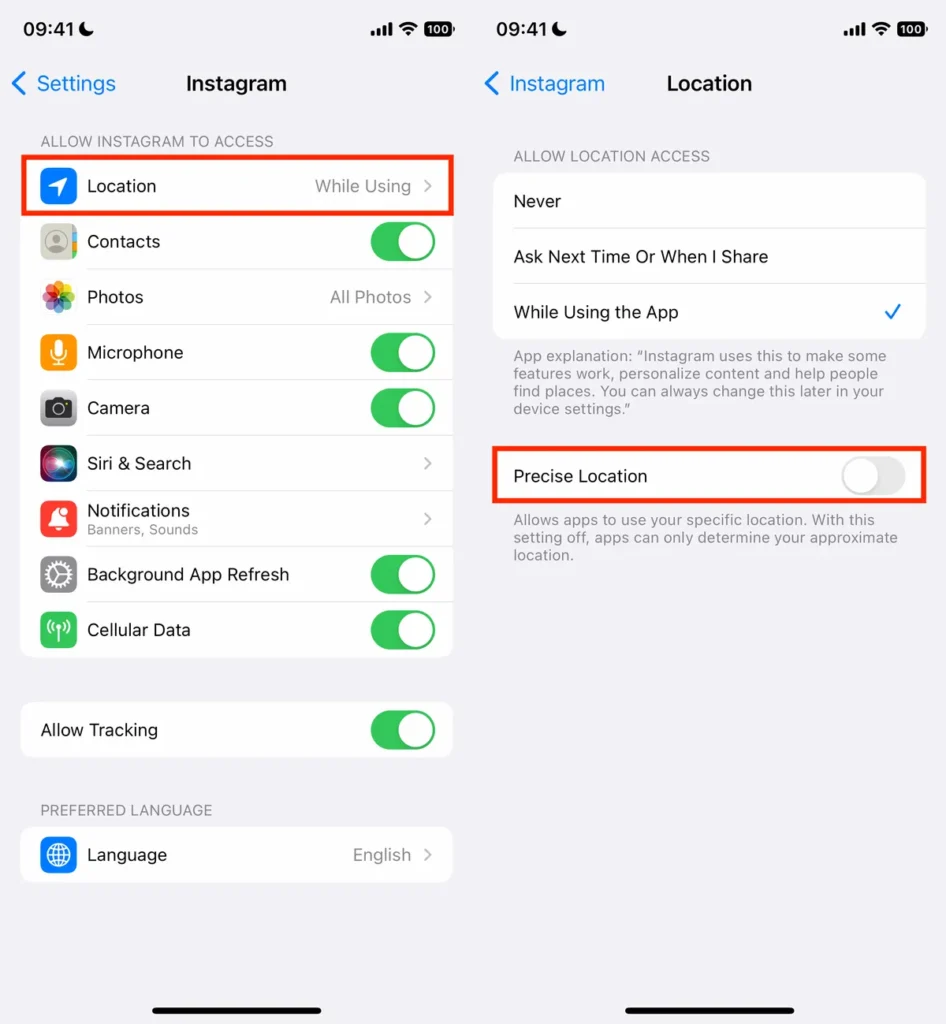
2. Turn the Back of Your iPhone into a Button
You can use the back of your iPhone as a secret button for actions like taking screenshots or enabling low power mode. Go to Settings > Accessibility > Touch > Back Tap, and choose double tap or triple tap to assign actions.
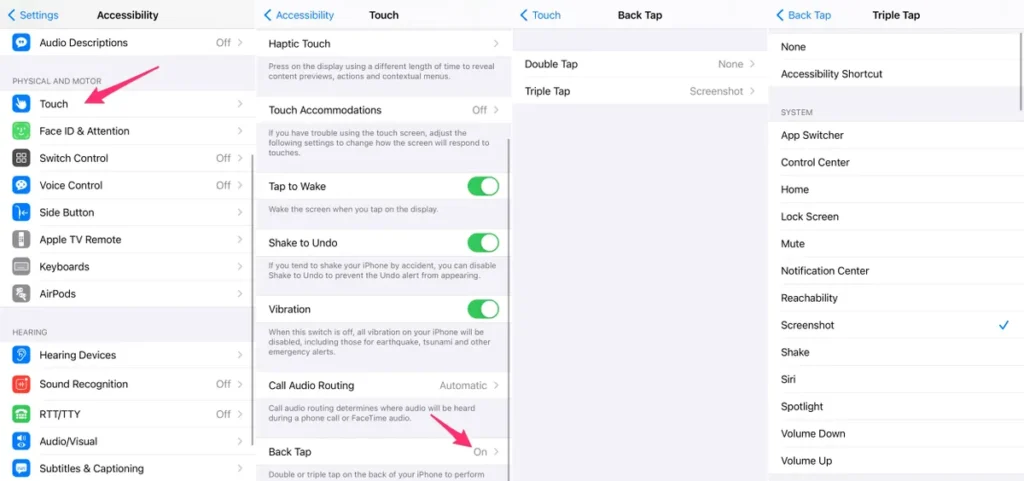
3. Enable Live Voicemail for Real-Time Transcriptions
iOS 17’s Live Voicemail feature lets you read transcriptions of voicemails in real-time. Enable it in Settings > Phone > Live Voicemail.
4. Bring Back Full-Screen Incoming Call Alerts
If you prefer full-screen alerts for calls, go to Settings > Phone > Incoming Calls and select Full Screen. This option makes it easier to notice and respond to incoming calls.
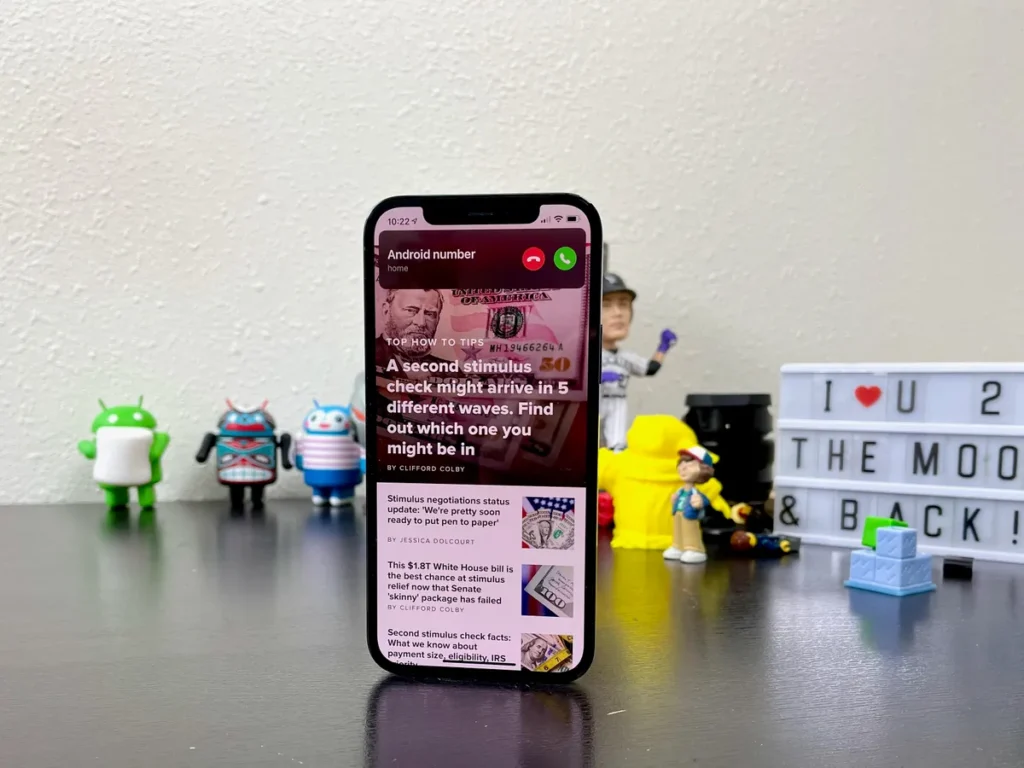
5. Turn Off Unwanted 5G Coverage
Save battery by turning off 5G. Go to Settings > Cellular > Primary > Voice & Data and select LTE. This forces your iPhone to use 4G LTE, which consumes less battery.
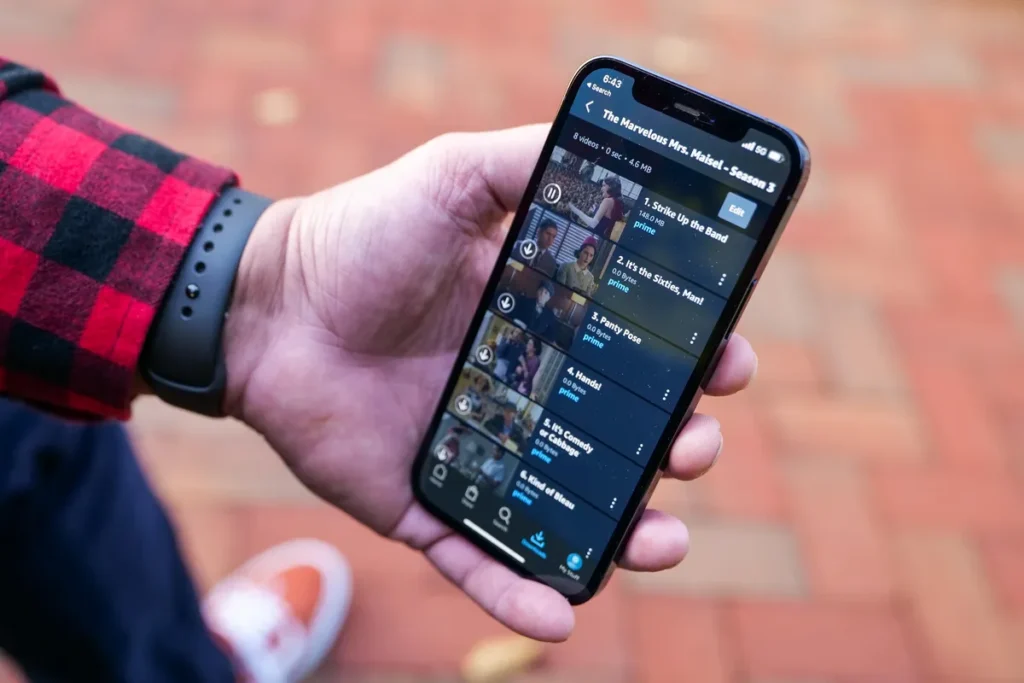
6. Fine-Tune 5G Data Usage
Adjust how much data 5G uses in Settings > Cellular > Primary > Data Mode. Choose Allow More Data on 5G for high-quality video and FaceTime calls, or select Standard or Low Data Mode for less intensive use.
7. Stop Apps from Cluttering Your Home Screen
To keep your home screen tidy, go to Settings > Home Screen & App Library and select App Library Only. This setting ensures that newly downloaded apps appear only in the App Library and not on the home screen.
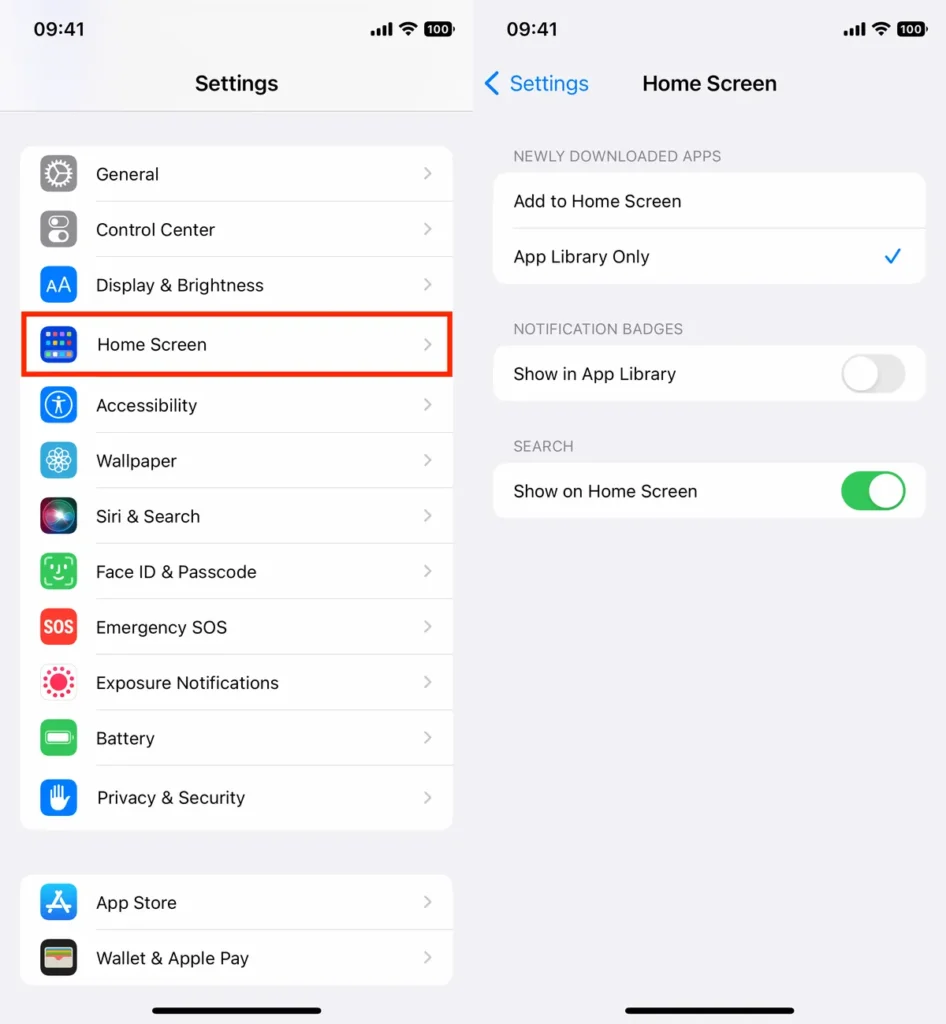
8. Unlock Your Phone While Wearing a Face Mask
Unlock your iPhone while wearing a mask by enabling Face ID With a Mask in Settings > Face ID & Passcode. This feature is especially useful in public places where masks are required.
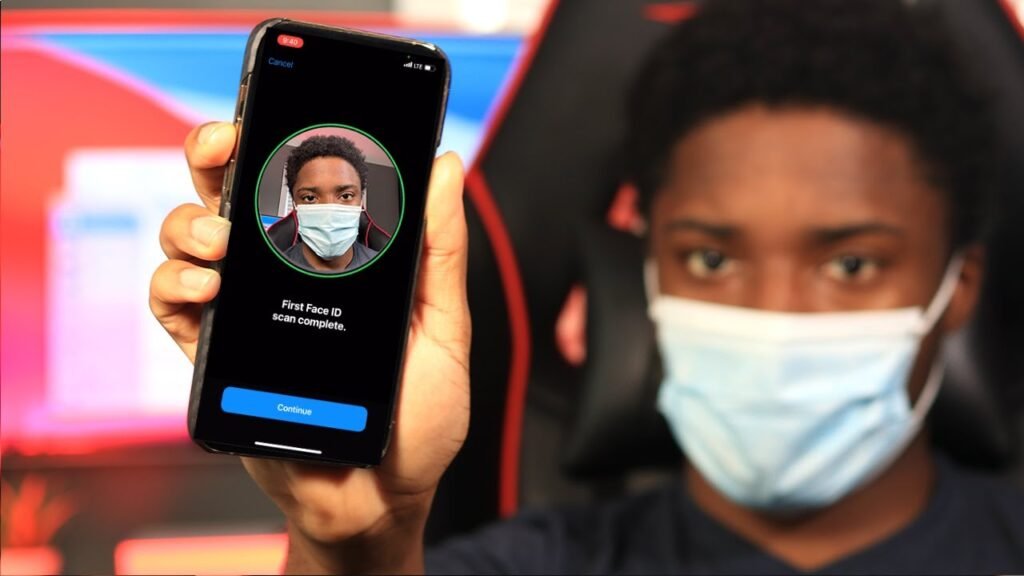
9. Move Safari’s Address Bar Back to the Top
If you prefer Safari’s address bar at the top, go to Settings > Safari and choose Single Tab. This setting restores the traditional layout, making it easier to access the address bar.
10. Access Features While Your iPhone is Locked
Customize which features are accessible when your phone is locked in Settings > Face ID & Passcode. Enable or disable options like the notification center, Control Center, and Wallet app according to your preferences.
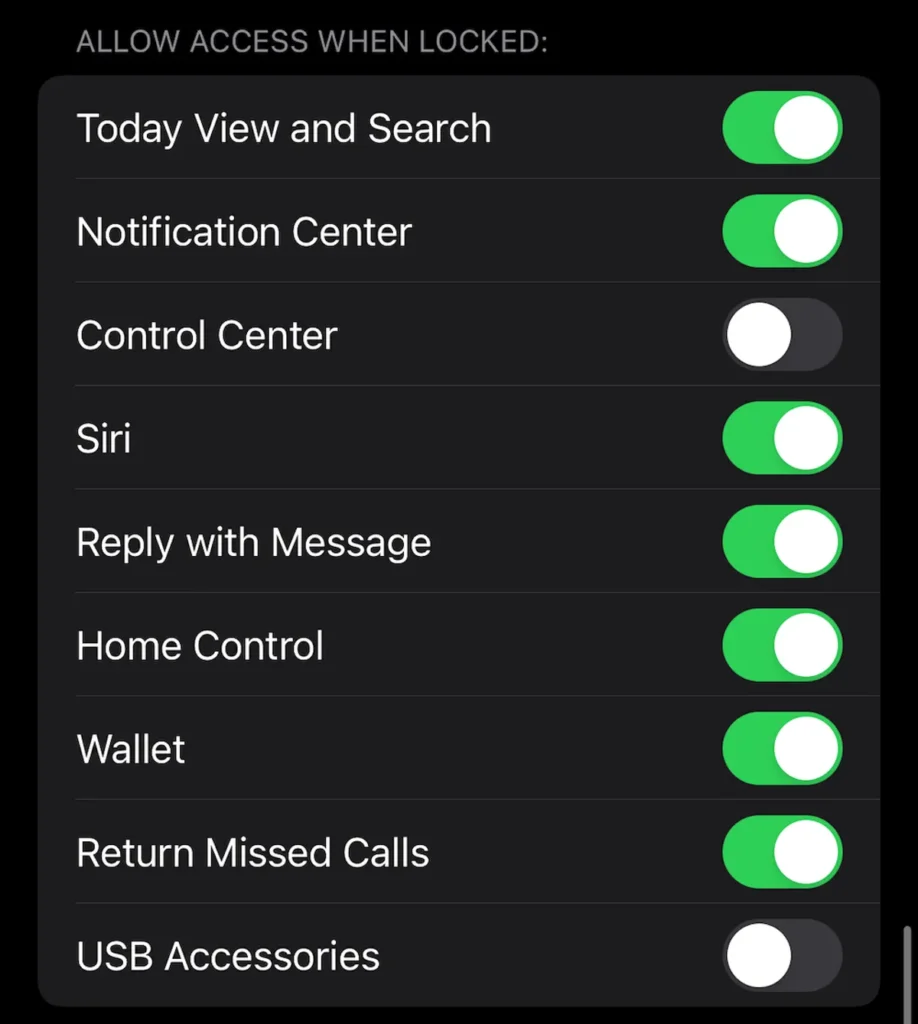
11. Set Default Email and Web Browser Apps
Choose your default email and browser apps in Settings. Select the app and tap Default Mail App or Default Browser App. This allows you to use your preferred apps instead of the default Safari and Mail.
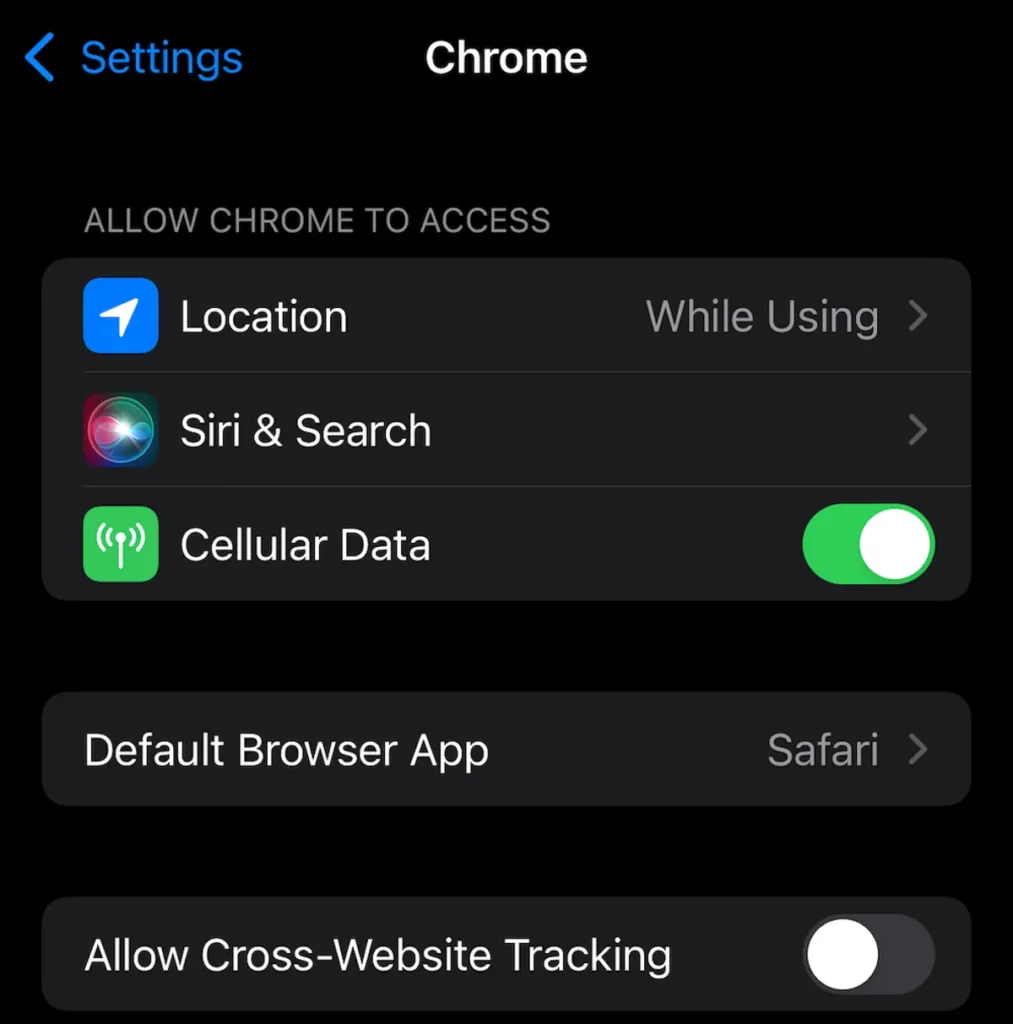
12. Show Full Notifications on Lock Screen
To always show notification previews, go to Settings > Notifications > Show Previews and select Always. This setting lets you see the content of your notifications without unlocking your phone.
13. Disable HDR Video
Turn off HDR video in Settings > Camera > Record Video and toggle off HDR Video. This option prevents videos from being automatically adjusted and allows you to manage video quality manually.
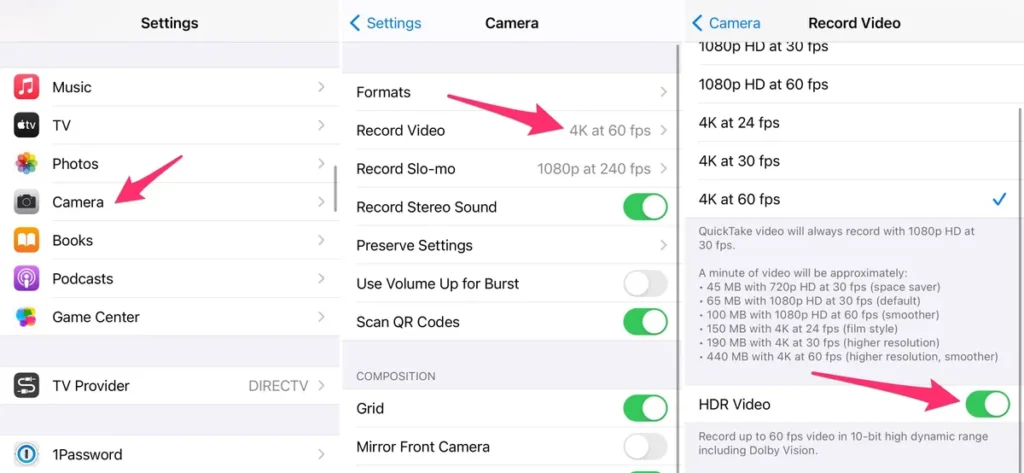
14. Customize Your Home Screen Wallpaper
Set dynamic wallpapers that change with light and dark mode in Settings > Wallpaper. Choose wallpapers that adapt to the system status for a visually appealing home screen.
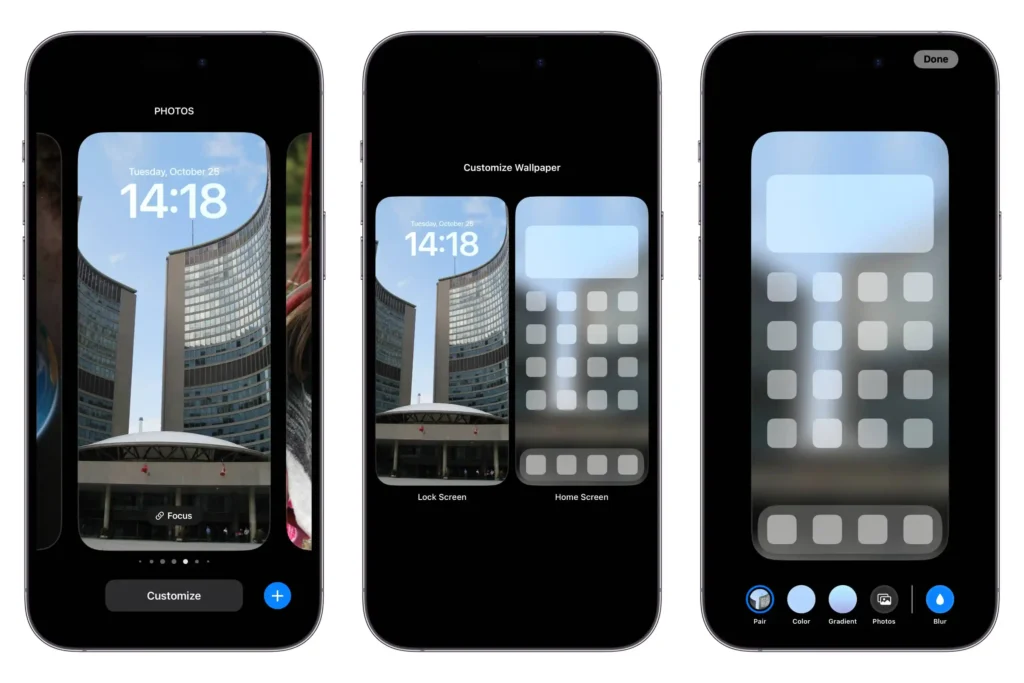
15. Turn on Dark Mode
Save battery by enabling dark mode in Settings > Display & Brightness. Dark mode converts white backgrounds to black, reducing battery consumption and eye strain.
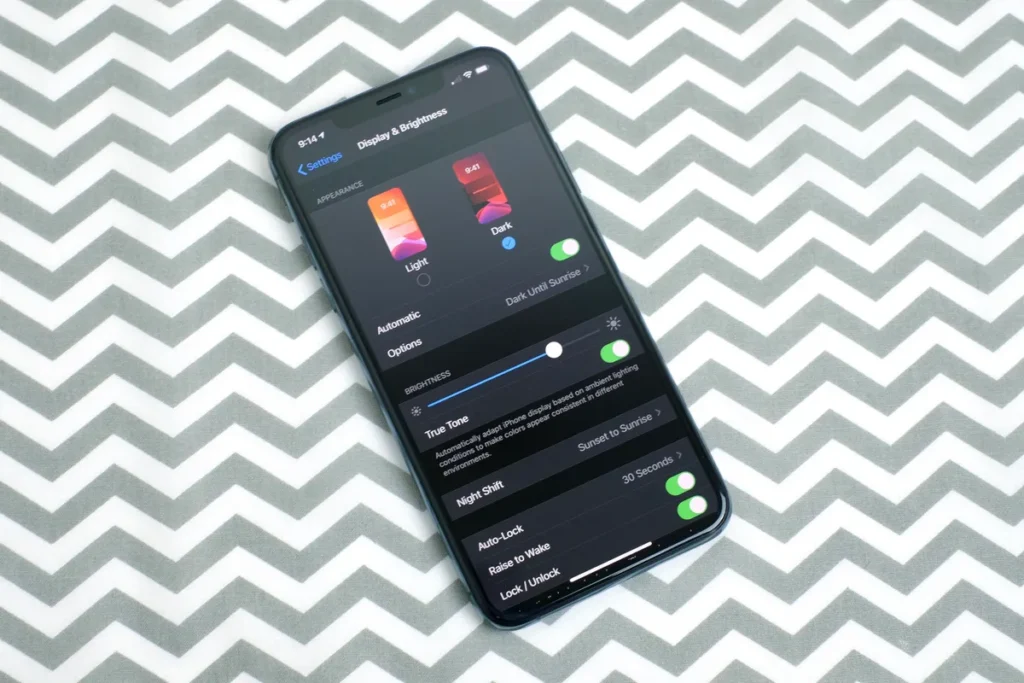
16. Manage Notifications with Focus Mode
Use Focus Mode to block less relevant alerts. Set it up in Settings > Focus. Customize different modes for specific activities, such as work, personal time, or sleep.
17. Adjust Screen Text Size
Change the font size in Settings > Display & Brightness > Text Size. Use the slider to make the text larger or smaller, and enable Bold Text for better readability.
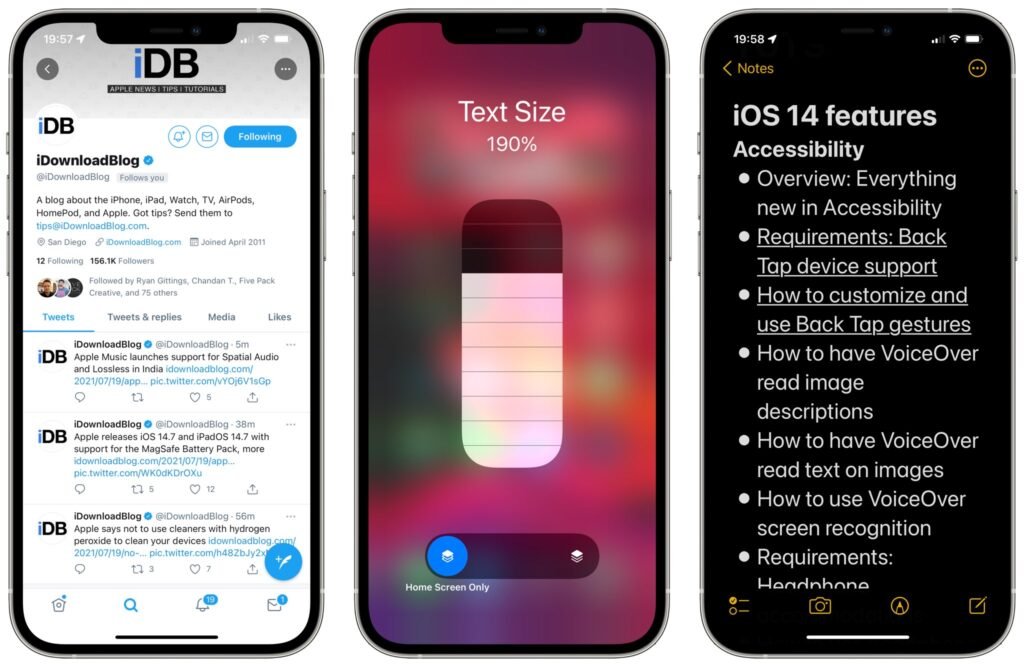
18. Add an Alternate Appearance to Face ID
Improve Face ID recognition by adding an alternate appearance in Settings > Face ID & Passcode. This option allows you to register a different look, such as wearing glasses or a hat.
19. Disable Auto-Brightness
Control screen brightness manually by turning off Auto-Brightness in Settings > Accessibility > Display & Text Size. Adjust brightness through the Control Center for optimal battery life.
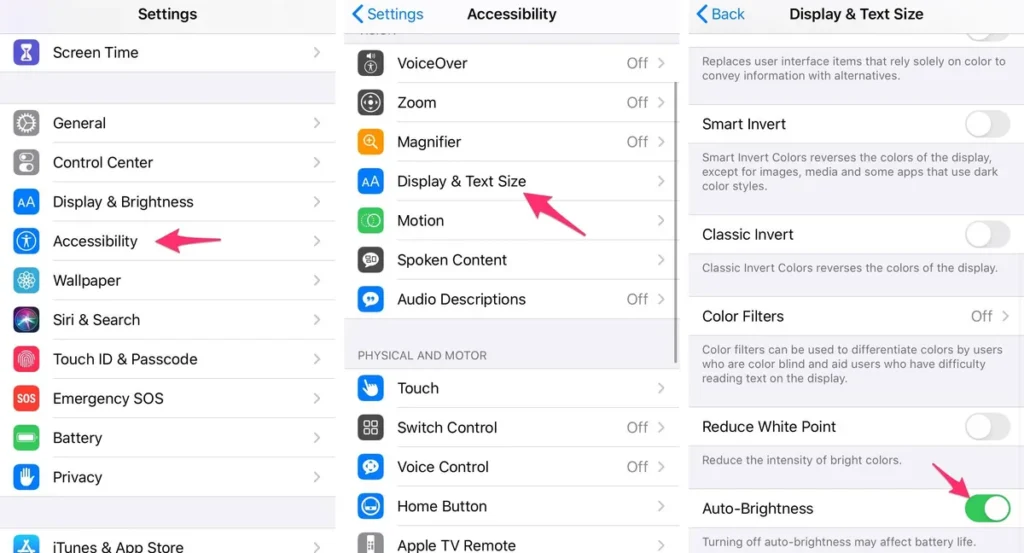
20. Review Privacy Settings
Adjust app permissions in Settings to control what information apps can access. This helps protect your privacy by limiting unnecessary data sharing.
21. Customize Control Center
Add or remove features in Control Center by going to Settings > Control Center. Tailor the Control Center to include the tools and shortcuts you use most frequently.
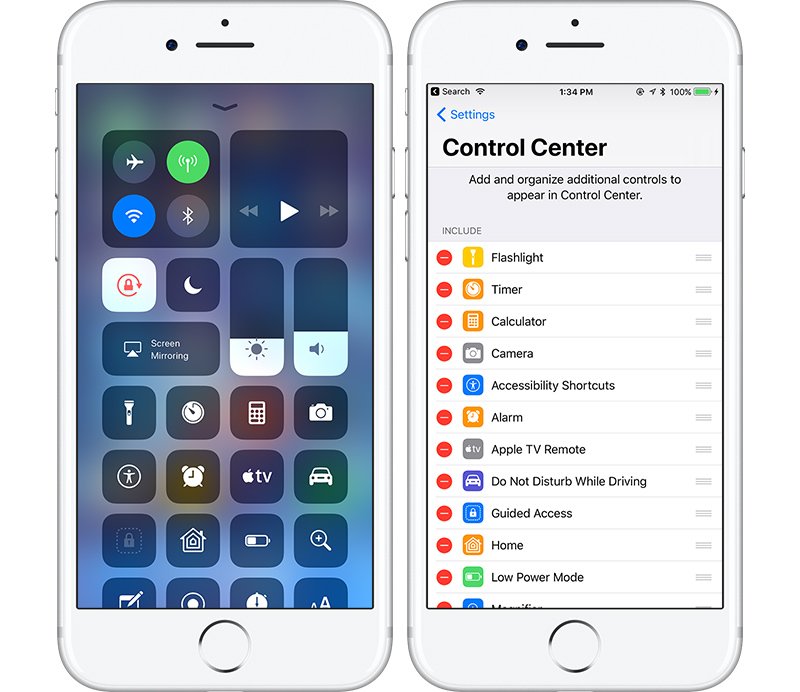
22. Organize Notifications with Summary
Schedule non-urgent notifications to appear in a bundle at a specific time in Settings > Notifications > Scheduled Summary. This feature helps you manage alerts without constant interruptions.
23. Change Siri’s Voice
Choose a different Siri voice in Settings > Siri & Search > Siri Voice. Apple offers several voice options, including gender-neutral choices, to personalize your Siri experience.
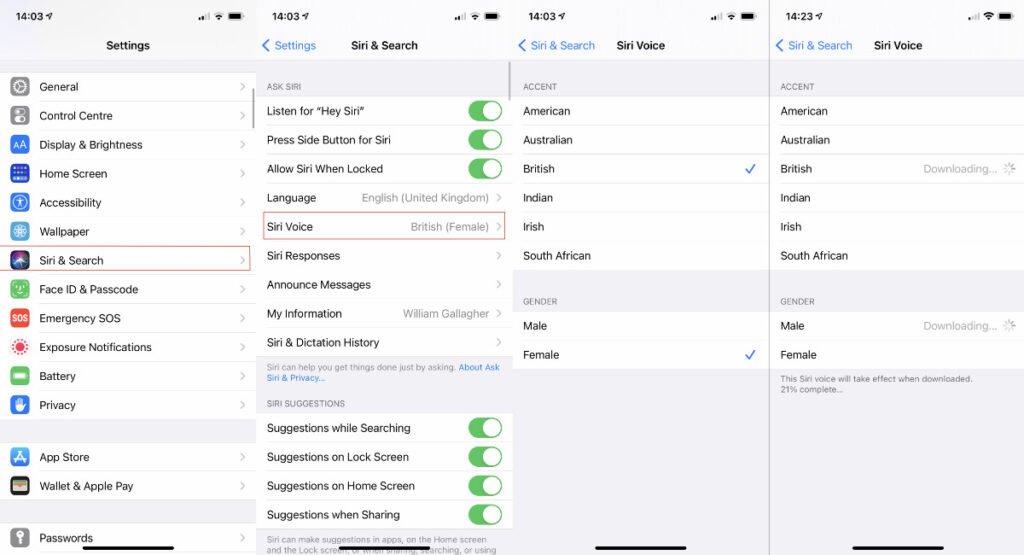
These tips will help you get the most out of your iPhone by customizing its settings to fit your needs. Enjoy a more personalized and efficient iPhone experience!
For more tech tips and great deals, visit MaalGaari.Shop.
MaalGaari.Shop
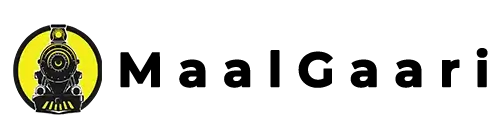

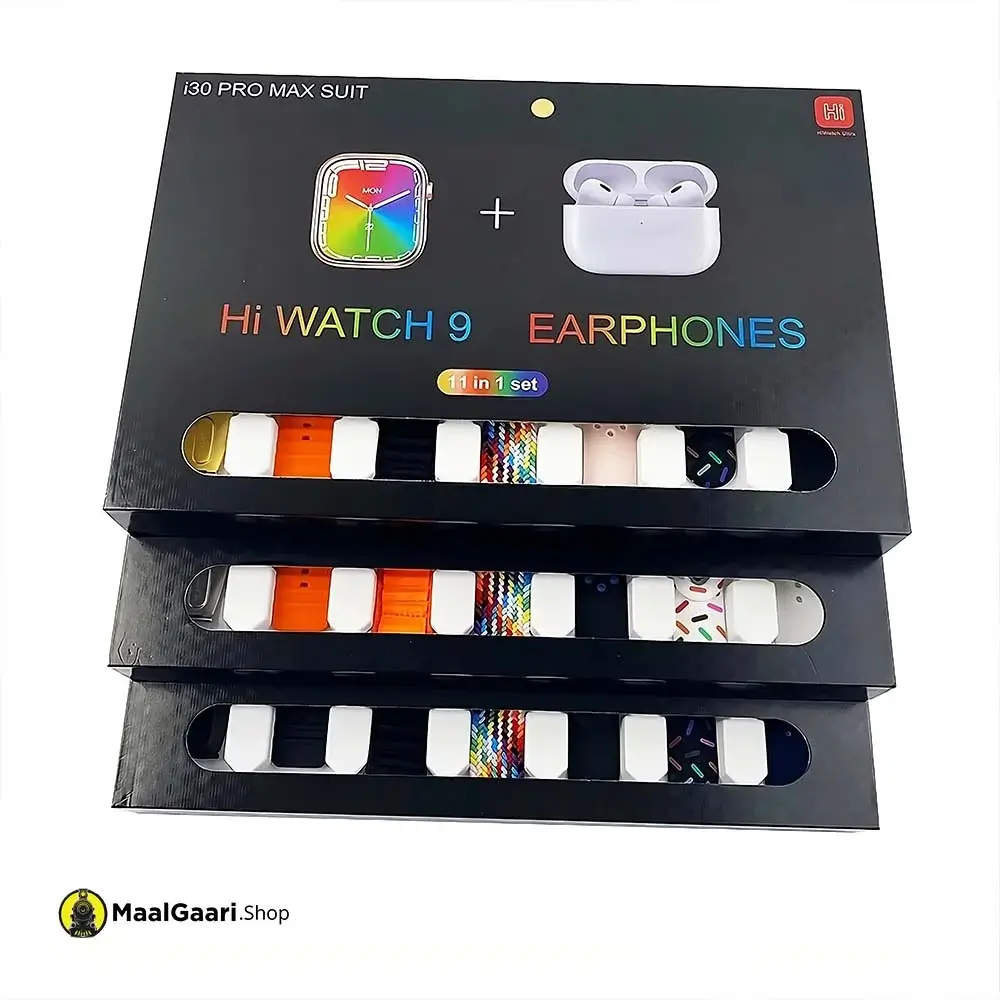

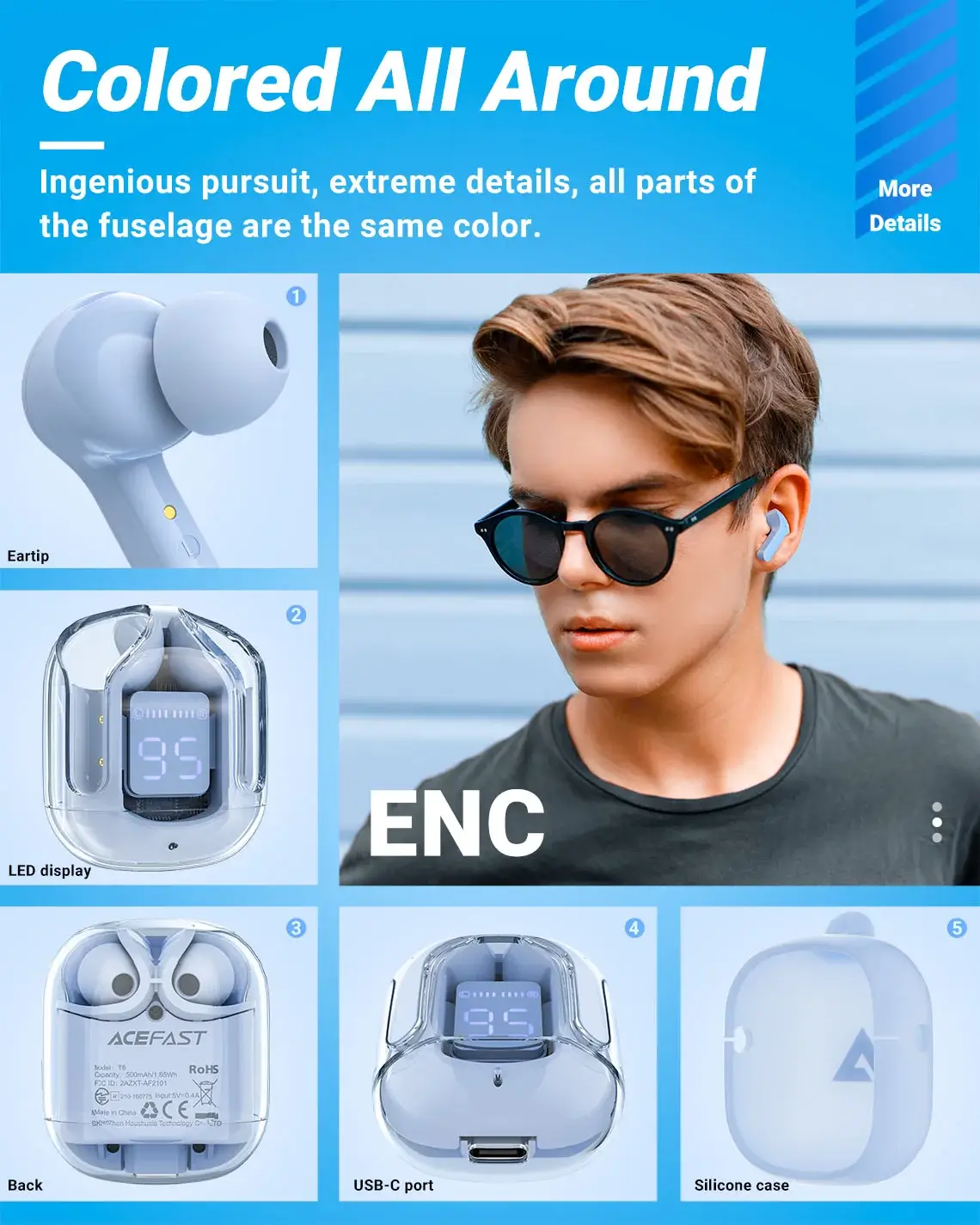


 Tripods
Tripods
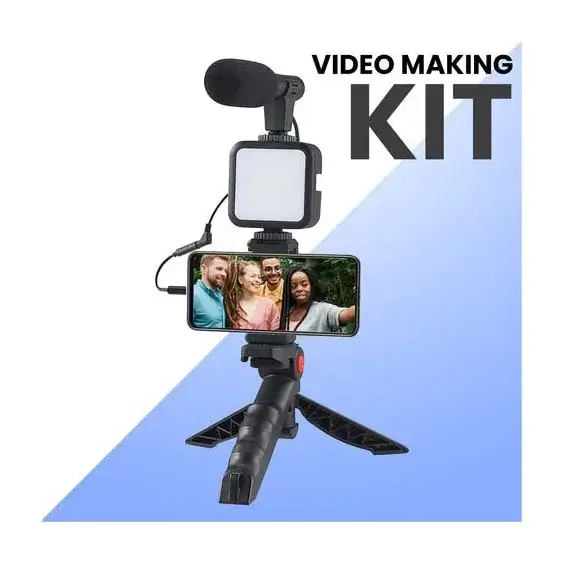


































 Top Brands
Top Brands Onikuma Gaming
Onikuma Gaming Sony
Sony JBL
JBL